Configure socks 5 on firefox browser
Updated Jan 30, 2021
Share and support us
Follow the steps:-
- open Firefox go to options advanced options network A pop-up will come. It will show option
A. No proxy
b.Auto Detect ISP
Use system proxy
Manual proxy configuration - Select manual proxy configuration.
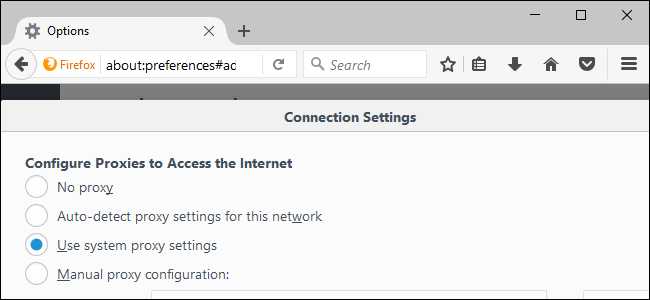
If you select “Manual proxy configuration”, you’ll need to enter your proxy server settings in the boxes here. Your proxy service provider—or employer, if it’s provided by your employer—will be able to provide the settings you need. Enter the address of the proxy server you want to use for normal, unencrypted HTTP browsing connections in the “HTTP Proxy” box. You’ll also need to enter the port the proxy server uses in the “Port” box. You’ll usually want to click the “Use the proxy server for all protocols” option. Firefox will also use your HTTP proxy server for SSL-encrypted HTTPS connections and File Transfer Protocol (FTP) connections. Uncheck this box if you want to enter separate proxy servers for HTTP, HTTPS, and FTP connections. This isn’t common.
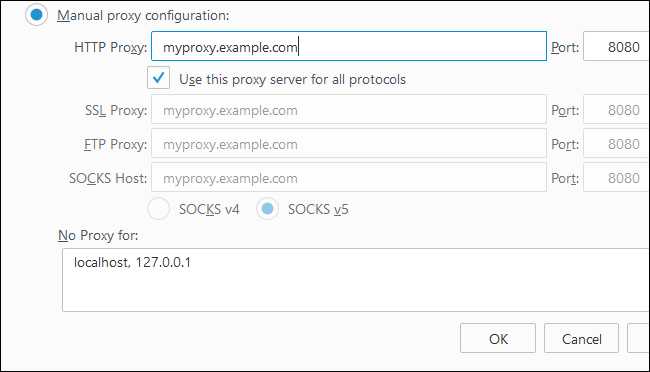
Enter socks host: proxy and port: port e.g.: 141.141.141.141: 8080. Press ok and restart Firefox. Now you are connected to secure Socks5 After connecting Socks5,Just check ur IP . U Can Use https://Whatleaks.com To Check Whether Ip Is Blacklisted or Not If Not Then Good To Go & If ip is blacklisted change the socks. Note- Do not use Free/public socks or proxy from Google or from any platform.
Join our New Telegram Channel For Methods Updates!


