How to Set up Remote Desktop Protocol (RDP) on PC
In this guide, you will learn how to use Remote desktop Protocol(RDP) on PC for carding. This tutorial is part of series of Carding tutorials aimed at teaching carders how to use RDP for carding. You don't need to have completed the previous tutorial to understand what's going on here, but if you're new to the Carding ecosystem, it's a good idea to Get started with carding here.. It will give you a solid foundation to work off.
Buy non vbv cards
If you are interested in buying spammed non vbv card
In this tutorial you will learn how to make a remote desktop connection on Windows using RDP, without opening any ports on your internet connection.
What is Remote Desktop Protocol (RDP)?
Remote Desktop Protocol (RDP) is a proprietary protocol developed by Microsoft, which provides a user with a graphical interface to connect to another computer over a network connection. The user employs RDP client software for this purpose, while the other computer must run RDP server software(In simple language its virtual computer).
How to Configure RDP on PC step by step tutorial
Hit Start
Type in Remote Desktop Connection into the Cortana search box
- 1. •Type ip or username in above Box Below The box write Password .
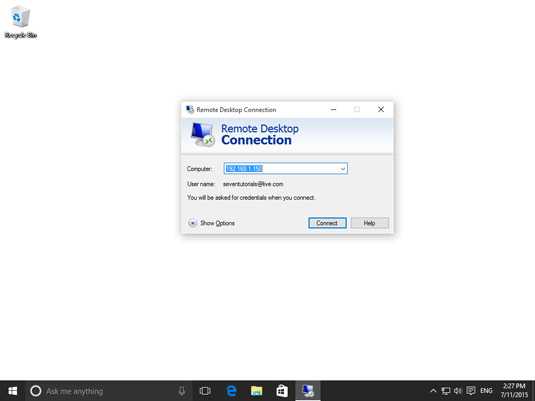
Windows initiates the remote connection; then you’re asked to enter your credentials. Enter the username and password that you want to use on the computer you’re connecting to; then click OK.
If you’re informed
that the remote computer couldn’t be authenticated due to problems with its security certificate, click Yes to connect anyway.
How to Allow remote access to your Windows 10 computer for RDP configuration.
By default, Windows 10 does o’t allow remote access to your computer or device. If you need this kind of access, you must manually enable it. Here’s how:
- Click the search bar on the taskbar. Type remote desktop. A list of search results appears.
- Click Allow Remote Access to Your Computer. The System Properties window appears.
- In the Remote tab, go to the Remote Desktop section and check the Allow Remote Connections to This Computer box.
- Click OK.
- After successful configuration you will be connect to a remote computer.

How to allow remote connections to your computer.

Figure 2: Connected RDP
RDP Frequently asked questions
- What is Remote Desktop Protocol (RDP)?
RDP is a protocol that allows users to remotely connect to and control another computer or device. It is commonly used for remote administration and remote access to resources on a network. - How do I enable RDP on my Windows computer?
To enable RDP on a Windows computer, go to the Control Panel, select System and Security, and then click on System. In the left sidebar, click on Remote settings. Under Remote Desktop, select Allow remote connections to this computer. - How do I connect to a remote computer using RDP?
To connect to a remote computer using RDP, you will need the IP address or hostname of the remote computer and a valid username and password for an account on that computer. To start the RDP session, open the Remote Desktop Connection app on your computer and enter the IP address or hostname of the remote computer in the "Computer" field. - Can I use RDP to connect to a Mac or Linux computer?
RDP is primarily designed for Windows computers, but there are third-party RDP clients available for Mac and Linux that allow you to connect to a Windows computer using RDP. - Is RDP secure for carding?
Yes RDP can be secure if it is properly configured and used with a strong password. However, it is also vulnerable to hacking if not properly secured. It is important to use a VPN and enable network level authentication to add an extra layer of security. - Can I use RDP to access my home computer from my work computer?
Yes, you can use RDP to access your home computer from your work computer as long as both computers are connected to the internet and RDP is enabled on the home computer. - Can I use RDP to remotely control my phone?
No, RDP is not designed to remotely control mobile devices like phones. There are other remote access tools available for mobile devices such as TeamViewer. - How can I troubleshoot RDP connection problems?
Common RDP connection problems include incorrect IP address or hostname, blocked ports, and incorrect login credentials. You can troubleshoot these issues by checking the IP address or hostname, ensuring that the correct ports are open on both the remote and local computers, and verifying that you are using the correct login credentials.
Buy non vbv cards
If you are interested in buying spammed non vbv card
RDP Setup Conclusions
Internet privacy is very important as cyber security threats keep on rising. To remain anonymous, to bypass firewall or restriction we are recommended to use additional data encryption and packets tunneling software e.g. VPN, RDP and S5 for proxy.
Thank you for reading our post.

